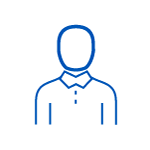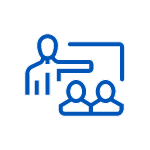- 2-day instructor-led training course
Extensive hands-on labs for enhancing practical skills
Learning Tree end-of-course exam included
After-course instructor coaching benefit
After-course computing sandbox included
-
Oct 6 - 7 10:00 AM - 5:30 PM EDTVirtual
-
Oct 14 - 15 9:00 AM - 4:30 PM EDTHerndon, VA or Virtual
-
Oct 20 - 21 12:00 PM - 7:30 PM EDTSan Francisco or Virtual
-
Nov 3 - 4 9:00 AM - 4:30 PM ESTOttawa or Virtual
-
Dec 1 - 2 11:00 AM - 6:30 PM ESTAurora, CO or Virtual
-
Jan 20 - 21 9:00 AM - 4:30 PM ESTNew York or Virtual
-
Feb 2 - 3 12:00 PM - 7:30 PM ESTBellevue, WA or Virtual
-
Mar 2 - 3 10:00 AM - 5:30 PM ESTAustin or Virtual
-
Mar 9 - 10 11:00 AM - 6:30 PM EDTAurora, CO or Virtual
-
Mar 23 - 24 9:00 AM - 4:30 PM EDTHerndon, VA or Virtual
-
Apr 6 - 7 10:00 AM - 5:30 PM EDTAustin or Virtual
-
Apr 20 - 21 12:00 PM - 7:30 PM EDTBellevue, WA or Virtual
-
May 4 - 5 9:00 AM - 4:30 PM EDTOttawa or Virtual
-
Jun 1 - 2 11:00 AM - 6:30 PM EDTAurora, CO or Virtual
-
Jul 27 - 28 9:00 AM - 4:30 PM EDTNew York or Virtual
Scroll to view additional course dates